Installation
Installing the ezEdge plugin
Download, unzip and run the ezEdge installation from our website. The ezEdge installation program is digitally signed for your trust. Unzip to a folder first before running the installation.
During the installation ezEdge will ask you to install the needed Microsoft Edge Runtime files. The Microsoft Runtime files are required to be installed on the target system for ezEdge to work properly.

Open VisualNEO Win, select Options, install Plug-Ins and make sure the ezEdge plugin is installed and activated in the plugin installation screen.
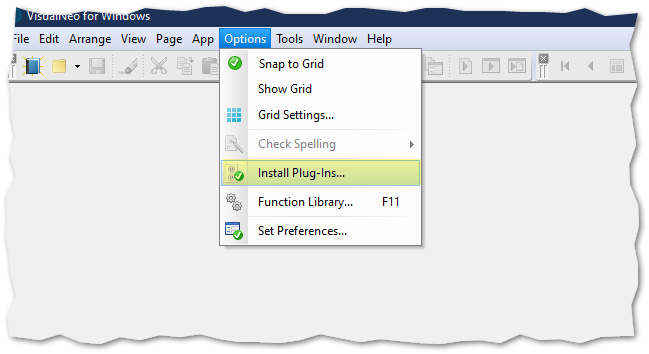
Below the ezEdge Plugin is now installed.. If ezEdge is not seen in the window, then use the install button, browse to the ezEdge installation folder, open the plugin and you should be installed now.

After the plugin is installed, you can now run the included demos from the installation folder of ezEdge with VisualNEO Win. The folder structure should look similar to this.
Read more

From the Windows start menu you can also find links to the sample apps, installation folders, our web site, etc.


